To receive Continuing Education (CE) Credits, you must sign in and out of each session using the Life West WAVE app on your phone.
Step 1: Download the App
On your phone, go to the Apple App Store (iPhone) or Google Play Store (Android).
Search for:
Life West WAVE (Or click on the link above)
Download and install the app.
Step 2: Log In
Open the app and log in with:
- Email: The one you used to register
- Password: WAVE2025 (all capital letters)
The app may ask if you want to track CE credits.
Select YES.
Step 3: Sign In to Sessions
- The app opens to your Agenda (your list of sessions).
- If you don’t see the agenda, tap the ☰ menu in the top-left corner and select Agenda.
- If you don’t see the agenda, tap the ☰ menu in the top-left corner and select Agenda.
- Find the session you're attending and select it.
- Tap Join Session.
- Tap Check In.
- Enter the code shown on the screen in the room
✓A gray check mark will appear next to the session once you're checked in.
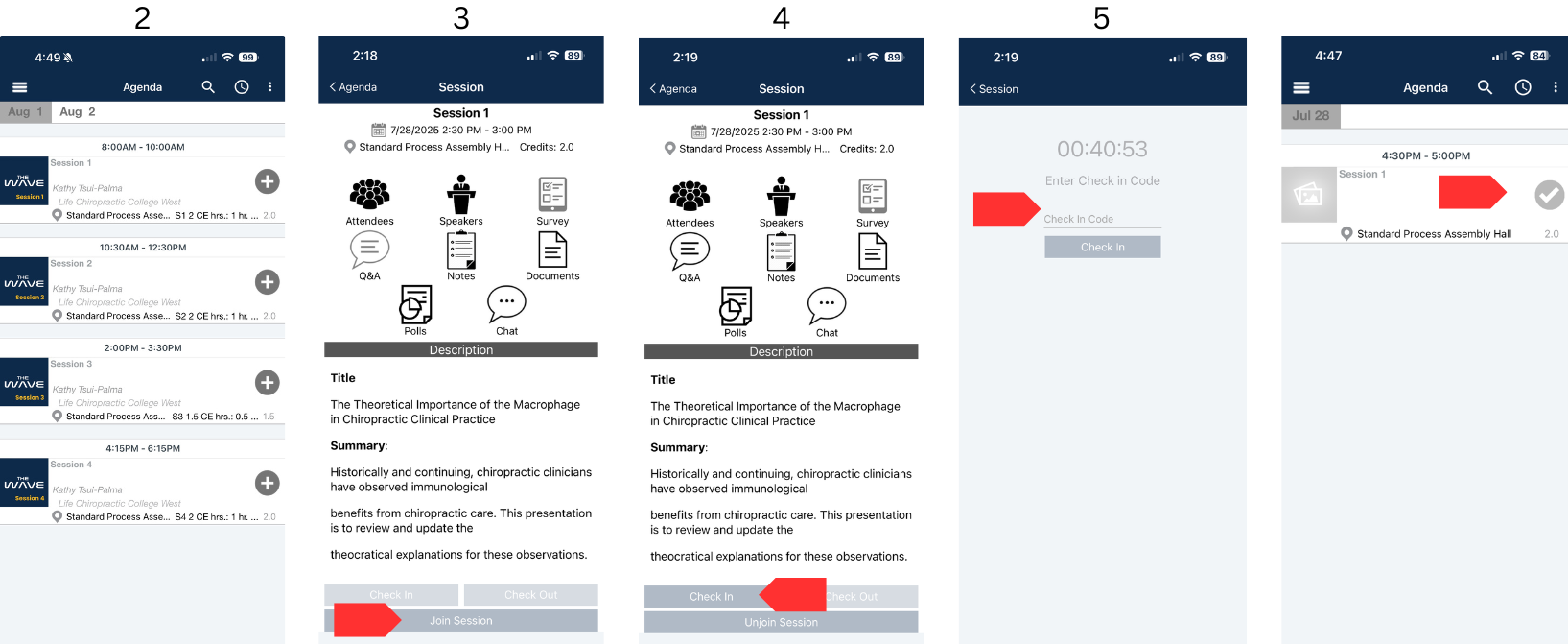
Step 4: Sign Out of Sessions
At the end of the session:
- Open the same session in the app.
- Tap Check Out.
- Enter the code shown on the screen.
✓A green check mark means you’ve received credit for that session.
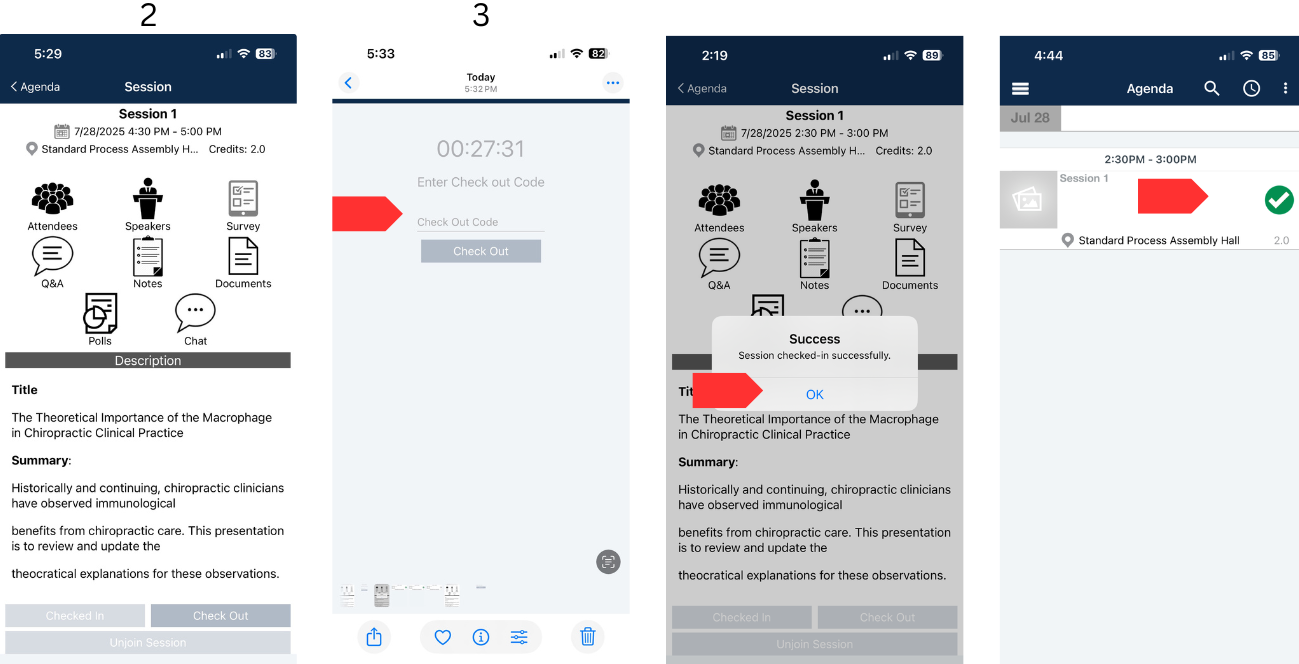
Need Help?
Visit the Registration Desk in the Exhibit Hall
Other App Features
- Dashboard – Quick links to app features
- Sponsors 2025 – View our event sponsors
- Speakers – See bios of all speakers
- Exhibitors – Find vendor info and contact details
- Map – View the Exhibitor Hall layout
- Campus Map – Locate rooms on campus
- My Timeline – See which sessions you attended
- My Profile – Update your info and add a photo

 Facebook
Facebook X
X LinkedIn
LinkedIn Forward
Forward